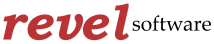Piano Time is a multi-touch virtual piano application that includes multiple key layout options, a metronome, configurable playback speed, and sheet music. Piano Time helps users learn built-in songs and record and playback their own creations.
Please contact support@revelsoftware.net for help
Features
- Multi-touch virtual piano
- Multiple keyboard layout options
- Built-in practice songs
- Record and playback your own creations
- Save recordings as MP3 file
- Sheet music display
- Configurable metronome and playback speed
How To
Select Keyboard Layout
- Check box to select duet mode instead of single player mode
- Select option to have keyboard set to horizontal, vertical or angled orientation (examples to follow)
- In single player mode, keyboard is always horizontal
Display Sheet Music
- When recordings or practice songs are played, the notes are displayed as animated sheet music
- Users learn notes and sheet music by pressing keys and seeing them recorded on the sheet music
Record and Playback Song
- Record songs by
- Clicking Record and then playing a song
- Clicking Stop when finished
- Clicking Save Recording when prompted (or Discard Recording if not saving)
- Name Recording when prompted
- Playback songs as you do with built-in songs
Play Built-In Practice Songs
- Play practice songs and watch animated notes on the sheet music by
- Clicking the arrow to the right to see list of songs
- Selecting a song
- Selecting Play
Save Recording as MP3
- Select song in the Recordings dropdown list
- Click Save MP3
- A dialogue box will pop up. Indicate:
- Where to save the MP3 on the computer
- What to name the song
- Click OK
Configure Metronome
- Check box to initiate metronome
- Move slider to the left for a slower beat and to the right for a faster beat
Configure Playback Speed
- When playing recordings or practice songs, configure speed by
- Clicking 2x to play it faster
- Clicking 1x to play in original speed
- Clicking 1/2x to play it slower
Change Background Color
- Select Options
- Flyout will appear on the right. Select background color.